Powerpoint Tips for B2B sales & Marketing Power Users
Unleash the power that PowerPoint holds and impress all the way with your presentations. Here are some handy tips.
PowerPoint is a very important and powerful tool that your sales teams can use. It may appear very easy and casual, but actually the way it is perceived professionally is that either you can really do it well or really bad. When you are preparing a presentation, there is always an underlying objective to it. You have to ensure that all the salient points that you want to put across your presentation come out clearly and convincingly.
Here are 5 tips that you must follow to create classy and informative presentations:
- Use Grids and Rulers
While creating slides on PowerPoint, we often forget about the symmetry that will be observed when we view these on the projector. Therefore, while creating your slides, keep visual symmetry in mind and use the option of gridlines and rulers. You can right click outside your slide if you are using PowerPoint 2013 and then command PP to snap items into the grid for a neat and uniform look.
- Use Slide Master
When working on a presentation that may have too many slides, you may opt for a regular template available on PP. However, this may not suit your need and you may have to force fit your data to suit the available template. A better option is to use Slide Master and create a template before you start your presentation. Doing it at a later stage will be extremely time consuming and will be effort extensive too.
- Use the option of Selection Panes
The control panel provides you with the option of naming all elements that are on the screen of your PowerPoint slide. You must name all of these and then hide one after the other as you keep doing that. In PowerPoint 2013, the option of selecting panes can be accessed through:Home > Editing > Select > Selection PaneThis will bring about detailing on your slide and each element can be edited individually without touching any other element on the slide, thus reducing time at a later stage when you have to edit your data.
- Use Presenter View
When you are presenting your PowerPoint presentation, always go in for Presenter View on your laptop. This would mean that while the projection will show the current slide, your view will also consist of the next few slides. This will keep you on top of your presentation at all times. For enabling the same, you have to connect to the projector, then go to “Slide Show” and check “Presenter View”.
- Use Keyboard Shortcuts
Keyboard shortcuts come in very handy at times. For PowerPoint, there are two important shortcuts that you can use. F5 key enables you to start your presentation from the first slide and Shift F5 enables you to start your presentation from the slide that you are working on. These are two amazing time saving shortcuts that you must always keep in mind.
If you are creating presentations for your clients, you may also take help from the professionals for creating it in the best possible way. Companies like TactTree are specialists in the field who will assist you in all your lead generation efforts. After all, in the limited time available to you to make an impression, you have to know how to maximize the impact and convert a lead.
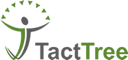
 Linkedin
Linkedin Blog
Blog
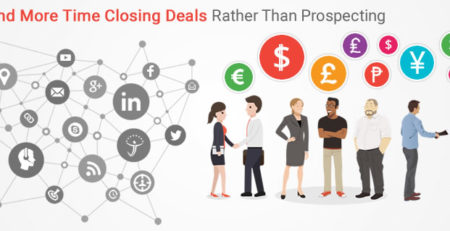
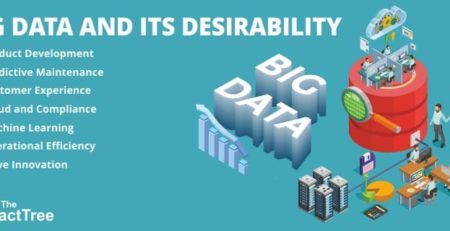

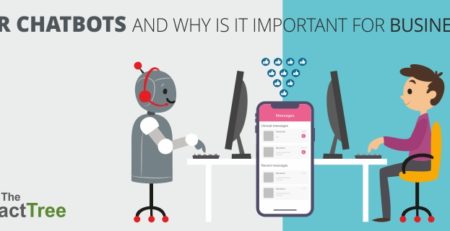

Leave a Reply